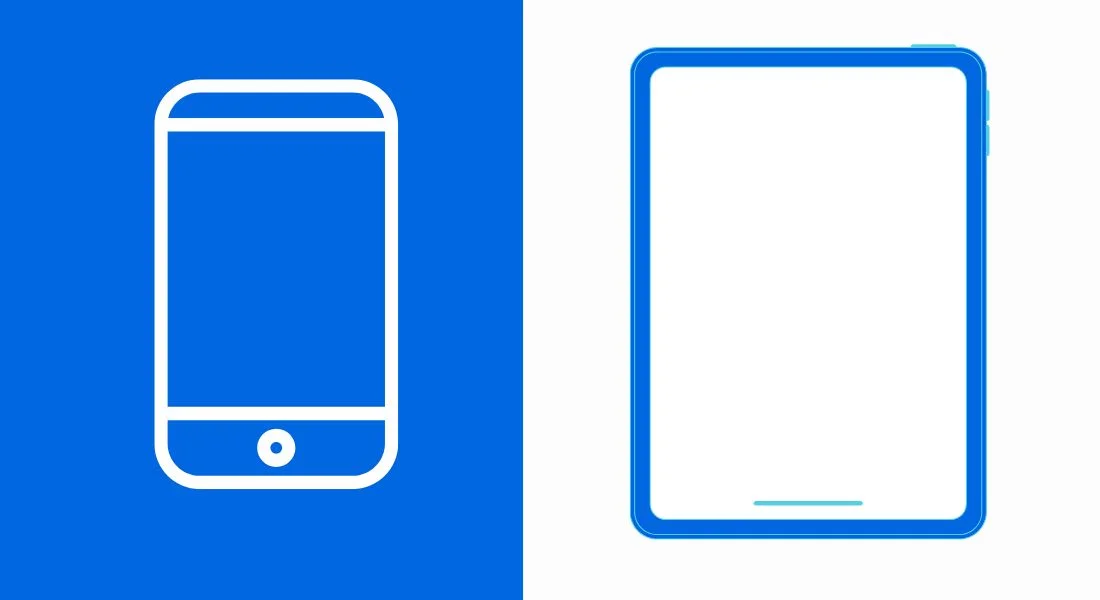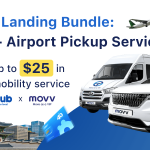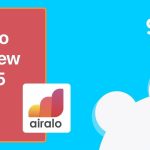Ever tried setting up a new mobile plan or troubleshooting a connection, only to be asked for something called your eSIM ICCID? 😅
Don’t worry — it’s easier to handle than it sounds!
In the world of iPhones and iPads, where eSIMs (embedded SIMs) are becoming the norm, knowing how to find your eSIM ICCID on iPhone or iPad can save you a lot of time.
The ICCID (Integrated Circuit Card Identifier) is like a digital fingerprint for your SIM — a unique number that helps carriers identify and activate your service.
Whether you’re activating a new eSIM, managing your account, or troubleshooting network issues, learning to find eSIM ICCID on iPhone is a super handy skill.
And the best part? It only takes a few taps in your Settings!
In this guide, we’ll walk you through:
- What the eSIM ICCID actually is,
- Why you might need it,
- And how to find your eSIM ICCID on your iPhone or iPad quickly and easily.
✨ Bonus tip: If you’re planning international travel, knowing your eSIM details (like ICCID) makes switching to a Gohub Travel eSIM a breeze!
Ready to master your eSIM? Let’s dive in! 🚀

I. Why Might You Need to Check Your eSIM ICCID?
You might wonder: Why do I even need to find my eSIM ICCID on iPhone or iPad? 🤔
Actually, there are several real-world situations where knowing your eSIM ICCID can make your life a lot easier!
Here’s when you’ll likely need it:
📲 eSIM Activation
Some mobile carriers might ask for your eSIM ICCID for activation — especially if you’re setting up your service manually instead of scanning a QR code.
Having your ICCID ready can help speed up the setup process!
🛠️ Troubleshooting Network Issues
If you ever have problems connecting to mobile networks, support teams might request your eSIM ICCID to diagnose the issue faster.
It’s like handing them your SIM’s personal ID card! 🎫
🔄 Managing Your Account
Changing plans? Switching carriers?
Your provider may ask for the ICCID to verify your eSIM profile before making updates to your account.
📈 Checking Data Usage (Provider-Specific)
Some eSIM providers allow you to enter your ICCID on their website to check how much data you’ve used — handy when traveling!
✨ Tip: Not all providers support this feature, so always double-check with your carrier.
🆘 Faster Customer Support
Whenever you need help related to your mobile service, having your eSIM ICCID ready can save tons of time during support calls or chats.
II. How to Find Your eSIM ICCID on iPhone & iPad (Step-by-Step)
Finding your eSIM ICCID on iPhone is quick and easy — no tech skills required!
Just follow these simple steps:
Step-by-Step Instructions:
- Open the Settings app on your iPhone or iPad.
- Tap General.
- Tap About.
- Scroll down the page until you see the ICCID field.
If you have multiple SIMs or eSIMs installed, you might see more than one ICCID — just look for the one under your active eSIM profile.
✨ Tip: Make sure the eSIM line you want to check is enabled before you look for it! (It doesn’t need to be set as the default line — just turned on.)
Where Exactly Will the ICCID Appear?
- On some iPhones, the ICCID might appear directly under the eSIM section, sometimes labeled as “eIM”.
- You may also see an IMEI2, which is related to your eSIM but different (we’ll explain the difference soon!).
No internet connection is needed — your iPhone stores this information locally.
Wondering what your carrier sees when you share your ICCID or IMEI?
👉 Here’s Apple’s privacy guide on what data is shared and how
III. Troubleshooting: What If the ICCID Is Not Showing on Your iPhone?
Tried following the steps but can’t find your ICCID? 😟
Don’t panic — it happens! Here’s what to do if ICCID is not showing on iPhone:
🚫 Possible Reasons Why ICCID Is Missing
- eSIM Not Activated Yet: Your eSIM must be properly activated by your carrier before the ICCID appears.
- Software Glitch: Temporary iOS glitches can sometimes hide SIM details.
➔ Restart your iPhone and check again. - Outdated iOS Version: Running an old software version might cause display issues.
➔ Update to the latest iOS version. - Carrier Settings Need Update: Sometimes, your carrier settings also need a refresh.
➔ Go to Settings > General > About — you might see a prompt to update carrier settings. - eSIM Profile Issue: If your eSIM profile itself is corrupted, you’ll need to contact your carrier for help.
✨ Tip: If nothing else works, consider reinstalling your eSIM or switching to a fresh Gohub Travel eSIM for instant setup without the hassle.
IV. ICCID vs IMEI: What’s the Difference?
It’s super easy to mix up ICCID and IMEI, but they’re actually two completely different things! 😄
Here’s a simple way to remember:
🆔 What is ICCID?
- ICCID (Integrated Circuit Card Identifier) is the unique ID number for your SIM or eSIM.
- It identifies your mobile service — not the device itself.
- Think of it as your SIM card’s “passport.”
📱 What is IMEI?
- IMEI (International Mobile Equipment Identity) is the unique ID number for your iPhone or iPad.
- It identifies the physical device, not the SIM.
- Think of it as your phone’s “serial number” for networks and carriers.
🛠️ Quick Summary:
| Term | What It Identifies | Where You Find It |
|---|---|---|
| ICCID | SIM card / eSIM | Settings > General > About |
| IMEI | Phone / iPad device | Settings > General > About |
✨ Tip: If you’re troubleshooting network issues or activating a line, your carrier may ask for either your ICCID or IMEI — sometimes both!
V. Using the ICCID for eSIM Activation
Normally, setting up an eSIM is super easy — you just scan a QR code or enter an activation code. 📲
But did you know? You can also use your eSIM ICCID for activation in some cases!
Here’s when it matters:
🛠️ When Might You Use the ICCID for Activation?
- If you’re manually activating a plan through your carrier’s website or app.
- If your QR code isn’t working or you don’t have an activation code.
- If you’re transferring your eSIM service to a new device.
✨ Tip: Some carriers, like Verizon or AT&T, might let you activate using the ICCID — but always check their guidelines first!
🚀 How It Works (in a Nutshell):
- Contact your carrier and request eSIM activation via ICCID.
- Provide them with your eSIM ICCID (you can find it in Settings > General > About).
- Follow any additional steps your carrier requires to complete activation.
🌍 Pro Tip: Planning to travel? With a Gohub Travel eSIM, you usually just scan, connect, and go — no need to worry about ICCIDs or manual activations!
VI. Understanding ICCID on Dual SIM iPhones
Got a dual SIM iPhone? That means you’re using either one physical SIM + one eSIM, or maybe even two eSIMs on newer models. 📱📱
Here’s what you need to know about eSIM ICCID in a dual SIM setup:
📋 How ICCID Works with Dual SIM iPhones
- Every active SIM — physical or eSIM — has its own unique ICCID.
- When you go to Settings > General > About, you’ll see separate ICCID entries:
- One for your physical SIM (if inserted),
- One for your eSIM line.
So, if you’re managing two numbers (like a personal line and a work line), each will have its own ICCID to identify it on mobile networks.
🔎 Important Notes for Dual SIM Users
- If you’re troubleshooting a specific line, always double-check which ICCID belongs to which SIM!
- On iPhone 13 and later, with dual eSIM support, you might see multiple eIM sections — each linked to a different ICCID.
✨ Tip: Traveling with a dual SIM iPhone? Use your primary SIM for calls/texts and activate a Gohub Travel eSIM for affordable high-speed data abroad!
VII. Beyond Finding Your ICCID: More Handy eSIM Info
While you’re learning how to find your eSIM ICCID on iPhone, there are a couple of other important eSIM details worth knowing too! 📚✨
📱 How to Find Your eSIM Phone Number
Your ICCID identifies your SIM, but it’s different from your phone number.
To find your phone number linked to your eSIM:
- Go to Settings > Cellular.
- Tap your eSIM Plan.
- Look for the Phone Number field.
✨ Note: Some travel eSIMs (like Gohub) offer data-only plans, which may not have a phone number attached.
📈 How to Check eSIM Data Usage
Some providers allow you to check your eSIM data usage using your ICCID:
- You enter your ICCID on their website or app to view current data consumption.
- This feature is provider-specific — not all carriers offer it.
✨ Tip: Gohub Travel eSIMs make it super easy to monitor your remaining data directly from your phone settings!
🔑 Quick Recap:
| What You Want to Find | Where to Look |
|---|---|
| eSIM ICCID | Settings > General > About |
| eSIM Phone Number | Settings > Cellular > Your eSIM Plan |
| eSIM Data Usage | Settings > Cellular (or via provider app/portal) |
VIII. Conclusion: Master Your eSIM Experience with Confidence
Knowing how to find your eSIM ICCID on iPhone or iPad might seem like a small detail — but it unlocks a lot of flexibility and control over your mobile life. 📱✨
Whether you’re activating a new line, troubleshooting a network glitch, or managing multiple SIMs, having your ICCID ready means faster setups and smoother support experiences.
Quick recap:
- The ICCID identifies your eSIM, while the IMEI identifies your device.
- You can easily find your ICCID in Settings > General > About.
- If the ICCID isn’t showing, simple steps like restarting or updating your carrier settings can usually fix it.
- Dual SIM users will have separate ICCIDs for each line!
✨ And if you’re planning to travel, switching to a Gohub Travel eSIM is the smartest way to stay connected affordably — without worrying about roaming charges or complicated setups.
With instant activation, local data rates, and 24/7 support, managing your eSIM abroad has never been easier!
👉 Ready to make your mobile life simpler and smarter?
Get Your Gohub Travel eSIM Today!
Stay connected — your way! 🌍📶
IX. FAQs: How to Find Your eSIM Number on Different Devices
❓ How to find eSIM number on iPhone 14?
Finding your eSIM number on iPhone 14 is easy:
- Open Settings > General > About.
- Scroll down to find your ICCID — that’s your eSIM number!
✨ Make sure your eSIM line is activated and turned on.
❓ How to find eSIM number on iPhone 15?
To locate your eSIM number on iPhone 15:
- Go to Settings > General > About.
- Look under the eSIM section or ICCID entry.
📱 Note: U.S. models of iPhone 15 are eSIM-only, so no physical SIM slot!
❓ How to find eSIM number on iPhone 13?
Steps to find eSIM number on iPhone 13:
- Open Settings > General > About.
- Scroll until you see the ICCID under your eSIM information.
❓ How to find eSIM number on iPhone 16?
Even though iPhone 16 isn’t released yet (as of early 2025), Apple’s system typically stays consistent:
- Check Settings > General > About and look for the ICCID field for your eSIM.
❓ How to find eSIM number on iPhone 12 Pro Max?
On iPhone 12 Pro Max, finding your eSIM number is simple:
- Go to Settings > General > About.
- Look for ICCID — that’s your eSIM number.
❓ How to find my eSIM number?
In general, to find your eSIM number on any iPhone:
- Open Settings.
- Tap General > About.
- Scroll to find the ICCID associated with your eSIM plan.
This method works across most iPhone models with eSIM support.
❓ How to find eSIM number on iPhone 11?
For iPhone 11 users:
- Go to Settings > General > About.
- Look for your ICCID under the cellular section related to your eSIM.
❓ How to find eSIM number on Android?
On Android devices, steps might vary slightly by brand, but generally:
- Open Settings > About phone > SIM status.
- Look for ICCID or eSIM information listed there.
If not visible, some Androids require going into Network & Internet > SIM cards to find eSIM details.
✨ Tip: Some Android models label the eSIM differently depending on the software version.