Note:
- Please check if your device supports eSIM before buying and is not network-locked.
- We suggest activating your eSIM just before you leave or when you arrive at the destination!
- eSIM QR Code will be delivered instantly to your email upon purchase.
- The eSIM expires 30 days after receiving the QR email.
- Gohub recommends buying more than 1 day ahead of your data usage needs to avoid running out due to time zone differences between countries.

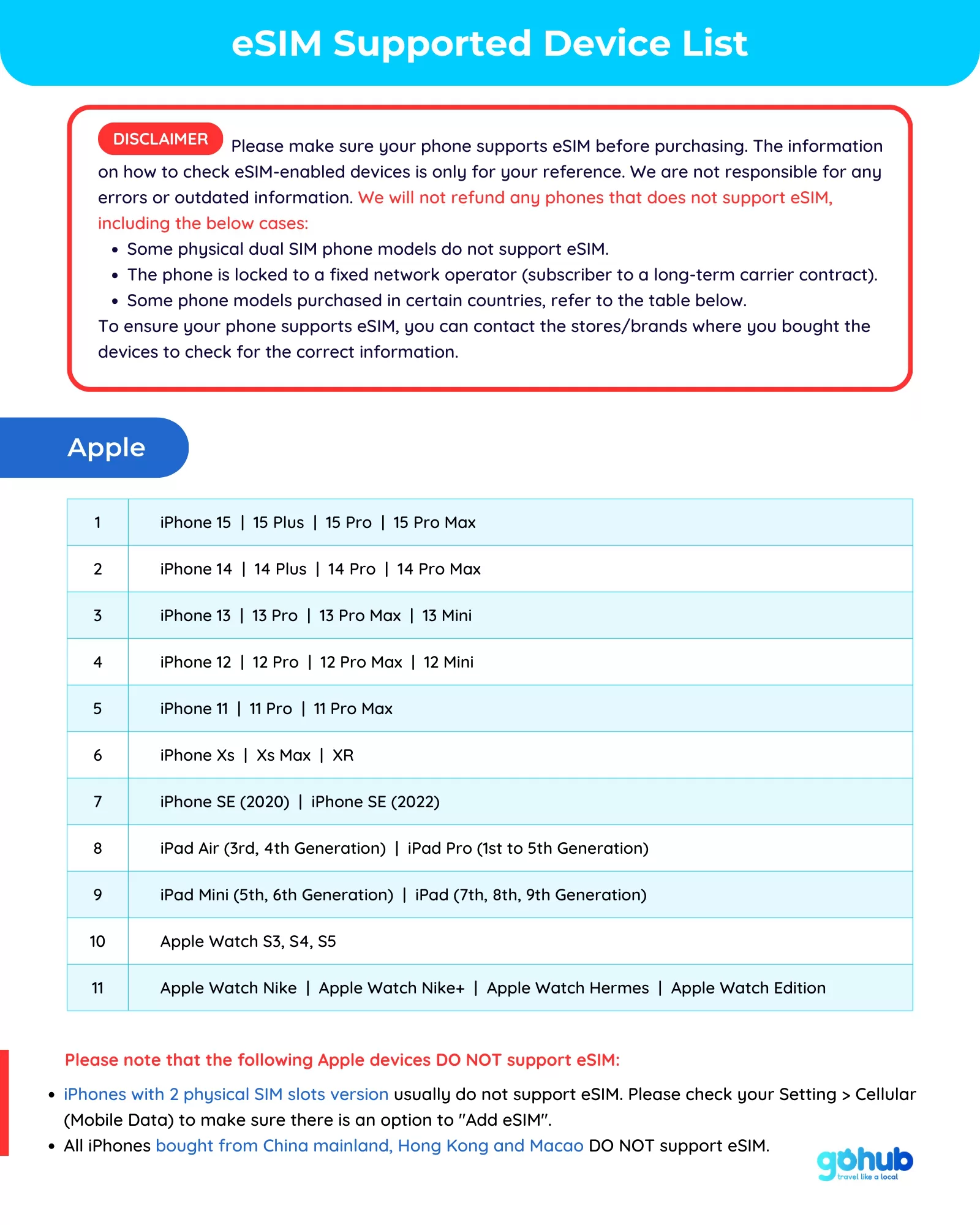




 Step 2: Check if your device supports eSIM
Step 2: Check if your device supports eSIM



















