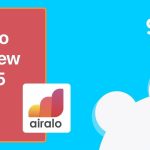If you’ve ever tried to use mobile data abroad and been hit with a “PDP authentication failure” message, you’re not alone. It’s a common and deeply frustrating issue, especially for international travelers, digital nomads, and remote workers relying on eSIMs or mobile data to stay connected.
The good news? This isn’t a catastrophic hardware failure or an irreversible SIM problem. A PDP authentication failure simply means your device is having trouble communicating with your mobile network — usually due to a configuration issue, eSIM setup problem, or network mismatch.
This guide is written by Gohub, a global eSIM platform trusted by thousands of travelers, to walk you through:
- What PDP authentication actually means
- The most common causes behind the error (especially when using eSIMs)
- Step-by-step solutions you can try immediately
- When to escalate the issue to your carrier
- And how to avoid this problem in the future
Whether you’re setting up a new eSIM, traveling through Southeast Asia, or switching between SIMs on your unlocked phone, we’ll help you fix the error and get back online — fast, and with confidence.
I. What PDP Authentication Means (and Why It Fails)
To fix a PDP authentication failure, you first need to understand what PDP actually is — and why this error happens, especially when using mobile data on the go.
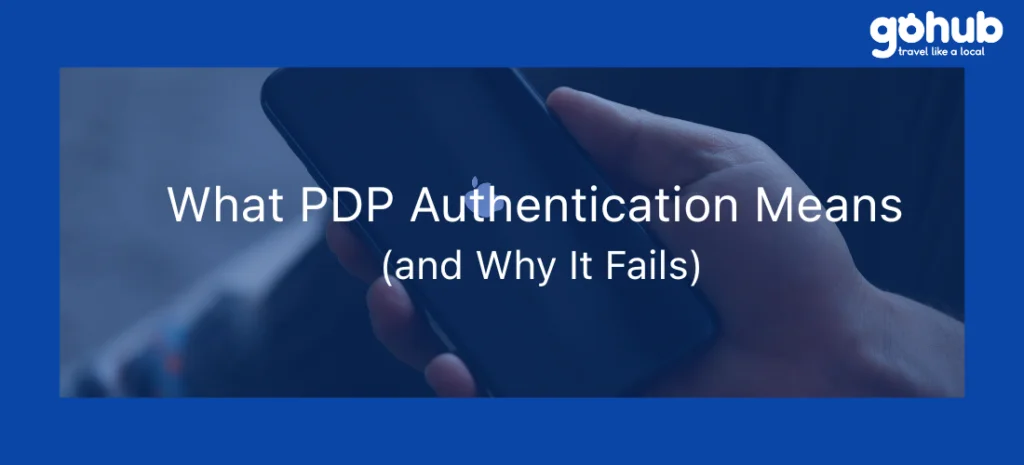
What Does PDP Stand For?
PDP stands for Packet Data Protocol. It’s the system your mobile device uses to connect to the internet over a cellular network. Think of it as the “language” your phone and the carrier use to talk to each other about data.
When you activate mobile data, your phone initiates a PDP session, requesting the carrier to assign it an IP address and other identifiers to allow data transmission.
What Is PDP Authentication?
PDP authentication is the process where your device proves its identity to the mobile network in order to gain access to internet services. It involves sharing technical credentials like:
- Your IMSI (International Mobile Subscriber Identity)
- Your device’s IP address request
- Possibly a username and password, depending on the network
If this handshake succeeds, the network grants you access. If it fails — your device is denied internet access, triggering the “PDP authentication failure” message.
Why Does PDP Authentication Fail?
There are several reasons your phone might fail this check:
- Your eSIM or SIM card isn’t correctly configured
- The APN settings (Access Point Name) are wrong or missing
- Your mobile plan is out of data or has expired
- The carrier’s network is temporarily down
- Your device is incompatible or hasn’t been restarted after a change
This issue is especially common when:
- You’re setting up a new travel eSIM
- You’re switching between dual SIMs
- You’re traveling internationally and the network doesn’t auto-configure properly
The result? Your phone can’t establish a secure data session — so it shuts the door on your internet connection until the problem is resolved.
II. Common Causes Behind PDP Authentication Failure
Now that you understand what PDP authentication is, let’s explore the most likely reasons PDP authentication failure happens — particularly when you’re traveling or using a new SIM or eSIM.
This issue almost always comes down to one of three things: misconfiguration, SIM/eSIM issues, or account-related problems. Identifying the root cause is the key to solving it quickly.
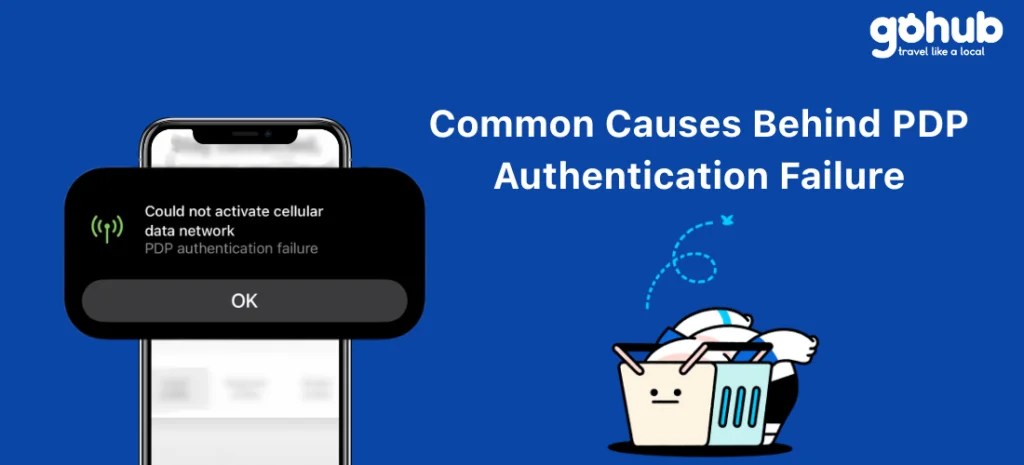
1. Incorrect Network Configuration or APN Settings
Your phone needs the right Access Point Name (APN) settings to connect to mobile data. If these are missing, outdated, or incorrect (which is common after switching SIMs or using an eSIM), your device won’t know how to talk to the carrier — and the network will reject the request.
This can happen when:
- You manually entered incorrect APN settings
- Your phone failed to auto-load the correct settings
- You’re using a global eSIM and the local network hasn’t been properly configured
Solution: Update or reset APN settings (more on that in Section 3).
2. eSIM or SIM Card Issues
Whether you’re using a physical SIM or eSIM, authentication depends on valid, readable SIM data.
- Physical SIM problems: Dust, poor contact, or a loosely seated SIM can interrupt the handshake between phone and network. A newly cut SIM or old SIM might also be damaged or incompatible.
- eSIM problems: If the eSIM was not properly installed, expired, or is out of data, you’ll often encounter a PDP authentication failure. Dual SIM setups can also confuse your phone, especially if the wrong SIM is set as the data source.
Tip: If you’re using an international eSIM and get this error after landing in a new country, check whether the data plan is still active or if you’ve run out of data.
3. Device Software Glitches or Outdated OS
Mobile OS updates often include improvements to network protocols. Outdated software may cause your device to mishandle data connections, particularly when switching networks abroad.
Other times, bugs or glitches in the network stack may lead to PDP errors — even if your SIM and APN settings are correct.
Best Practice: Always update your iOS or Android version before traveling or installing a new eSIM.
4. Carrier or Account-Related Restrictions
Sometimes the issue is on your provider’s end — not your phone’s.
Common carrier-side triggers:
- Your plan has expired or run out of data
- Your SIM was deactivated (e.g., after months of no activity)
- The carrier is experiencing temporary service outages
- You’ve exceeded a fair-use threshold or triggered a network flag
- Also, some networks require a username and password for authentication, especially in corporate or enterprise setups. If those are missing or incorrect, your PDP request will fail.
III. Step-by-Step Guide to Fix PDP Authentication Errors
The good news? Most PDP authentication failures can be fixed in minutes — no tech support or SIM swap required. Below is a practical, structured guide that starts with the easiest solutions and moves to more advanced fixes.
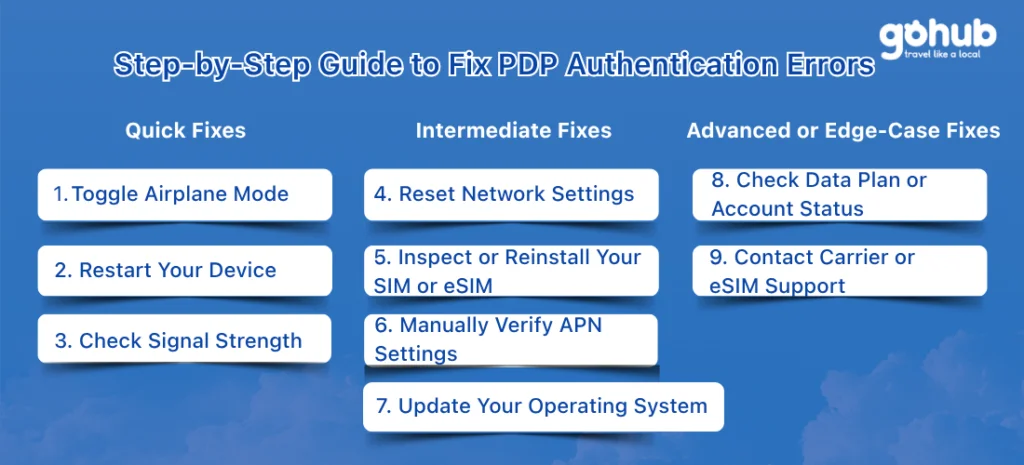
Whether you’re using an iPhone, Android, physical SIM or eSIM, this guide will help you get back online quickly.
Quick Fixes (Start Here First)
These steps solve most PDP authentication errors, especially after installing a new eSIM or switching SIMs.
1. Toggle Airplane Mode
Turn on Airplane Mode for 10–15 seconds
Turn it off and wait for the network to reconnect
This forces your phone to re-establish a fresh network session.
2. Restart Your Device
Power off your phone completely, wait 30 seconds, and restart
This can clear temporary network bugs that may block authentication.
3. Check Signal Strength
Poor signal can interrupt authentication
Move to an open area with stronger reception before retrying mobile data.
Intermediate Fixes (If the Basics Don’t Work)
If you’re still seeing the PDP error, try these device-based resets and checks.
4. Reset Network Settings
This clears saved networks, APNs, and SIM configurations — ideal after SIM or eSIM activation.
iPhone:
Go to Settings > General > Transfer or Reset iPhone > Reset > Reset Network Settings
Android:
Go to Settings > System > Reset Options > Reset Wi-Fi, Mobile & Bluetooth
Note: This will remove saved Wi-Fi passwords and VPN settings.
5. Inspect or Reinstall Your SIM or eSIM
Physical SIM: Remove it, clean gently, and reinsert it securely
eSIM: Open your eSIM profile, check if it’s active and still has data. If not, reinstall or top up.
If you’re using a travel eSIM (e.g., from GoHub), make sure:
- Your plan has started (some eSIMs activate on installation, others on first use)
- You’re in a supported coverage zone
- APN settings match your carrier (see below)
- 6. Manually Verify APN Settings
Incorrect APNs are a leading cause of PDP authentication failure.
Steps:
- Go to your phone’s Mobile Network > Access Point Names
- Compare with your carrier’s recommended APN (or your eSIM provider’s)
- If incorrect or blank, enter the right APN and save
- Restart your phone afterward
GoHub users: we include all correct APN info on your eSIM activation email or dashboard.
7. Update Your Operating System
Check for iOS or Android updates — especially before or after using a new SIM or eSIM. Network compatibility often depends on the latest software protocols.
Advanced or Edge-Case Fixes
8. Check Data Plan or Account Status
- Log into your carrier or eSIM app
- Make sure your data plan is still active and has not expired or been used up
- If you’re using dual SIMs, ensure your data SIM is set as default
9. Contact Carrier or eSIM Support
If all else fails, your provider may need to reset your session from their side. Some eSIMs expire after months of inactivity or get blocked on certain networks.
With GoHub, you can chat with support 24/7 if your data isn’t working after setup. We’ll help verify activation and reissue your QR if needed.
IV. When to Seek Help from Your Carrier or Provider
If you’ve gone through all the troubleshooting steps and the PDP authentication failure still persists, it may be time to get outside help. At this point, the problem is likely related to your SIM profile, network account, or backend carrier configuration — all things you can’t fix manually.
Here’s how to escalate the issue effectively:
1. Contact Your Carrier’s Support Team
When reaching out, explain the issue clearly and let them know:
- You’re getting a PDP authentication failure message
- You’ve already tried restarting your device, resetting network settings, and checking APN
- Whether you’re using a physical SIM or eSIM
- Your current location (especially if you’re roaming)
Why this matters: In many cases, the carrier may need to:
- Reset your data session from their side
- Reissue your SIM or eSIM profile
- Check for account suspensions, expired plans, or network provisioning errors
If you’re using a local carrier SIM abroad, be prepared for limited support hours, slow response times, or language barriers.
2. eSIM-Specific Support (What to Expect)
With traditional mobile providers, support for eSIMs can be hit-or-miss — especially when you’re traveling internationally.
Common support issues include:
- Delayed email responses
- No live chat or hotline support
- Inability to resend QR codes quickly
- Lack of troubleshooting expertise for dual SIM or multi-country use
If you’re using an eSIM provider and can’t connect, but the installation seems fine, they may need to reissue your QR code or confirm if your plan is still valid.
3. Why GoHub Offers a Better Support Experience
At GoHub, we understand that connectivity issues while abroad are stressful — and timing matters. That’s why we offer:
- 24/7 multilingual support, optimized for travelers in every timezone
- Instant QR re-issuance, in case you switch devices or delete your eSIM by mistake
- Real-time guidance for APN setup, dual SIM prioritization, and travel-specific issues
- A team that actually understands PDP errors — and how to fix them fast
If you’re using GoHub and run into a PDP authentication issue, just message us via chat or email. We’ll walk you through the solution, or escalate it if needed — no guessing, no waiting in long queues.
V. How to Prevent PDP Authentication Issues While Traveling
If you’ve ever lost data access mid-trip, you know how disruptive it can be. Fortunately, most PDP authentication failures can be avoided entirely with the right preparation and tools.
Here’s how to stay connected with fewer interruptions, no matter where your travels take you.
1. Keep Your Device Software Updated
Always update your phone’s operating system before installing a new eSIM or switching SIMs. Network-related bugs and APN issues are often resolved in the latest OS releases.
2. Verify eSIM Compatibility and Activation Timing
Before you travel:
- Check that your device is unlocked and eSIM-compatible
- Confirm whether your eSIM activates on install or first use
- Make sure your data plan will be active when you land
With GoHub, you can always preview coverage and activation rules before purchasing, so there are no surprises at the airport.
Not sure if your phone supports eSIM? Check this updated list of compatible devices before installing or buying an eSIM:
See all eSIM-compatible phones →
3. Label and Manage Dual SIM Setups Carefully
If you use two SIMs (e.g., home SIM + travel eSIM), always:
- Set your travel eSIM as the data SIM
- Disable your other SIM’s data usage if you want to avoid roaming fees
- Clearly label each SIM in your settings to avoid confusion
Proper setup reduces authentication conflicts caused by network switching.
4. Use a Trusted, Travel-Optimized eSIM Provider
One of the easiest ways to avoid PDP authentication headaches is to use a provider that understands the needs of travelers — not just mobile users in one country.
GoHub was built specifically for international travelers, offering:
- Global and regional data plans in over 100+ countries
- Transparent setup instructions with built-in APN compatibility
- Instant eSIM delivery and activation
- Real-time 24/7 support — even if you’re installing it at 2 AM in a new timezone
When you’re far from home, connectivity shouldn’t be the thing holding you back. With GoHub, you get more than just data — you get peace of mind, no matter where you go.
VI. Conclusion: Fix the Issue, Stay Connected, and Travel Smarter
PDP authentication failure might sound like a critical error, but it’s almost always a temporary configuration issue — and now, you know how to fix it.
From basic resets to APN updates and eSIM troubleshooting, you have all the tools to resolve the problem yourself, without panic or expensive repairs. But the best solution? Prevent it from happening in the first place.
If you want reliable mobile data that just works — without roaming fees, confusing settings, or carrier slowdowns — consider switching to a GoHub travel eSIM. It’s the smarter, simpler way to stay connected wherever your journey leads.
Explore GoHub eSIM plans now → gohub.com