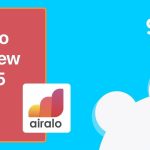If you’re looking for how to activate eSIM on Vivo phones, you’ve come to the right place. Whether you’re preparing for an overseas adventure or switching to a more flexible mobile setup at home, knowing how to activate your eSIM on a Vivo device can save you time, money, and hassle.
No more juggling tiny SIM cards or queuing at local mobile shops. With Vivo now supporting eSIM on a growing list of models, getting connected is faster and easier than ever — especially when traveling.
In this guide, you’ll learn exactly how to activate eSIM on Vivo smartphones, including:
- Which Vivo models support eSIM
- How to install an eSIM using a QR code or manual activation
- Tips for managing your eSIM while traveling
Let’s walk through everything you need to know to unlock seamless mobile connectivity on your Vivo phone.

I. Understanding Vivo eSIM Compatibility: Is Your Device Ready?
Before diving into setup, the first question to ask is: Does your Vivo phone support eSIM? Not all models come with this feature, and eSIM availability on Vivo devices can vary significantly by region and carrier.
Which Vivo Phones Support eSIM?
Vivo is gradually rolling out eSIM compatibility across its flagship and mid-range models. As of now, the following Vivo eSIM compatible models are confirmed:
- Vivo X90 Pro
- Vivo X100 Pro
- Vivo V29 Lite 5G (European version)
- Vivo V29 (European and Latin American versions)
- Vivo V40 SE 5G
- Vivo V40 Lite
💡 Pro Tip: To confirm whether your device supports eSIM, go to Settings > About Phone > SIM Status — or consult the official Vivo site or support chat.
eSIM Availability Varies by Region
Here’s the tricky part: even if your Vivo model technically supports eSIM, it may be disabled in certain regions due to firmware restrictions or local telecom regulations.
- eSIM may not be available in devices sold in China, Hong Kong, or Macau, even if the same model supports it in Europe or LATAM.
- Carriers in some countries may also block eSIM functionality, depending on their agreements with phone manufacturers.
✅ Always check your exact model number (e.g., V2244) and the region it was purchased in before assuming eSIM support.
Using Third-Party Solutions: eSIM.me for Non-Compatible Vivo Phones
If your current Vivo doesn’t natively support eSIM, you still have options:
- The eSIM.me card is a clever physical SIM that adds eSIM functionality to many Android phones, including several Vivo models (like Vivo V2025).
- Before purchasing, download the eSIM.me app from the Play Store to test compatibility with your specific device.
- The app will prompt a KYC (Know Your Customer) registration, required by EU/German law.
🛑 Important: Two Vivo phones with the same model number may differ internally based on market — always test compatibility first via the app.
Using Apple instead? Here’s the full guide to install eSIM on iPhone.
II. What to Do Before You Start: How to Activate eSIM on Vivo Phones Smoothly
So you’ve confirmed your Vivo phone supports eSIM — awesome! 🎉 Now it’s time to prep your device for a smooth activation process. Think of this step like packing for your trip: a little prep now saves major headaches later.
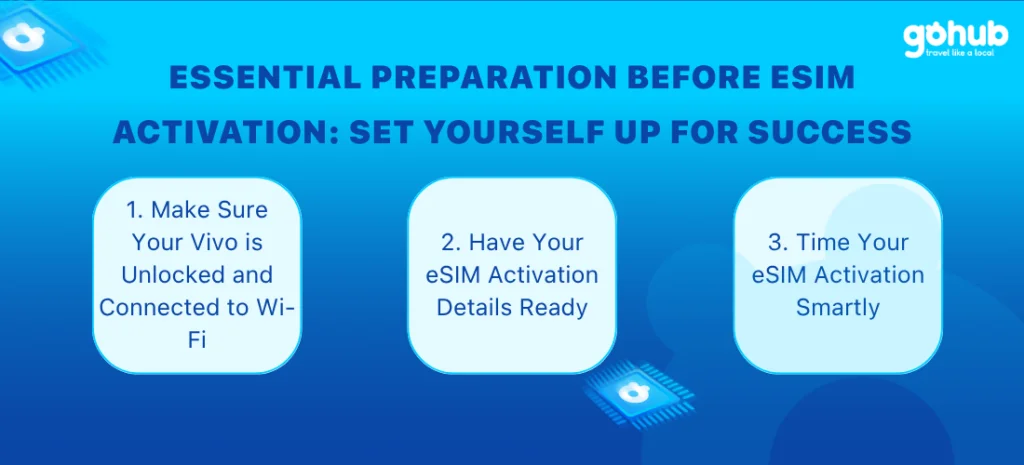
1. Make Sure Your Vivo is Unlocked and Connected to Wi-Fi
Before you install an eSIM on your Vivo, double-check these two things:
- Your phone must be carrier-unlocked (not locked to one mobile network)
- You’ll need a stable Wi-Fi connection during the setup — especially for downloading your eSIM profile
⚠️ Pro tip: Activation over mobile data may fail or cause delays — especially when you’re abroad.
2. Have Your eSIM Activation Details Ready
Your eSIM provider (like GOHUB ) will usually send you:
- A QR code
- Or a manual activation code (LPA: format)
Have these saved, printed, or on another screen. If the QR code won’t scan (happens more than you’d think), you can always manually enter the code.
3. Time Your eSIM Activation Smartly
If you’re using a travel eSIM — like GOHUB’s — timing matters. Here’s how to avoid accidentally starting your data plan too early:
- Best practice: Activate your eSIM after you land at your destination
- If you must activate it before travel (for testing), make sure to:
- Disable the eSIM and
- Turn off data roaming until you arrive
🧳 Example: Flying to Japan next week? Activate the eSIM after landing at Haneda, not while packing at home.
On another Android model? Follow this eSIM guide for Android devices.
III. Step-by-Step Guide to Activating eSIM on Vivo Phones
Ready to go digital? Let’s walk through how to activate your eSIM on a Vivo device, using either a QR code or manual code input. This setup only takes a few minutes — if you follow each step carefully.
Option 1: Activate eSIM via QR Code (Fastest Way)
If your provider (like GOHUB!) sent you a QR code, this is usually the easiest method.
📲 Steps:
- Open Settings on your Vivo phone
- Tap Network & Internet
- Select SIM Card & Mobile Network
- Turn on the eSIM option (if not already enabled)
- Tap Add next to the eSIM section
- Select Scan QR Code
- Scan your QR code (printed or from another device)
- ⚠️ Important: Do not close the window while it installs
- Uncheck “Auto enable eSIM card”
- Tap Add, but wait until you arrive at your destination to complete final activation
🧠 Troubleshooting tip: If your QR code won’t scan, jump to the manual entry method below.
🔤 Option 2: Activate eSIM Manually (Using an Activation Code)
If your provider gave you a code like LPA:1$..., here’s how to enter it:
💻 Steps:
- Open Settings
- Go to Network & Internet
- Tap SIM Card & Mobile Network
- Turn on eSIM and tap Add
- Select Enter activation code manually
- Paste the full code including
LPA:— no spaces! - Tap Add
- Uncheck “Auto enable eSIM card”
- Done! Just wait until you’re abroad to turn it on
✈️ Travel tip: Wait to enable your eSIM until you reach your destination, unless you want your plan to start early.
✅ Final Steps After Arrival (Activate eSIM Abroad)
Once you’ve landed and are ready to go online:
- Open Settings > Network & Internet
- Tap SIM Card & Mobile Network
- Scroll to your eSIM and toggle it ON
- If you’re using a physical SIM too, turn it off to avoid roaming fees
- Enable Data Roaming for the eSIM
- Your connection should activate shortly — welcome online!
Want to use physical SIM too? Here’s how to use eSIM and physical SIM together.
IV. Managing Your Vivo eSIM Like a Pro
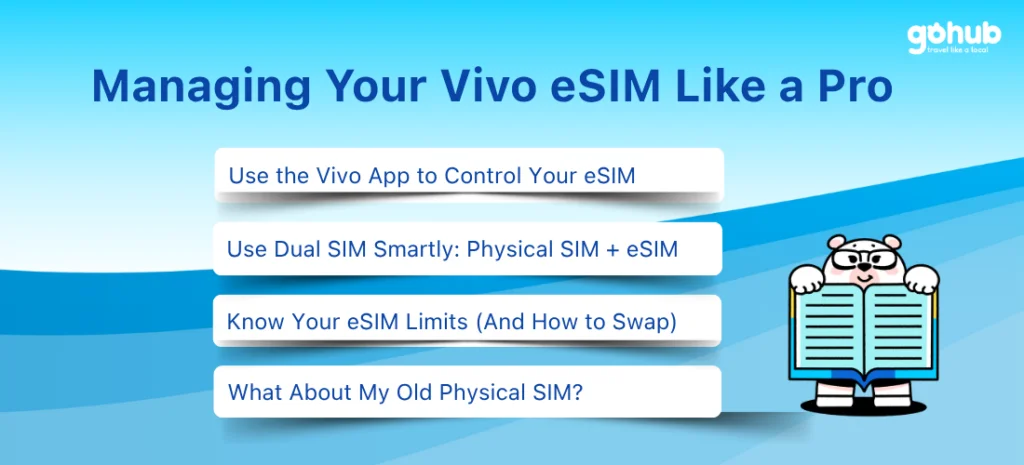
Setting up your eSIM is just the beginning. The real magic happens when you learn how to manage eSIM on your Vivo like a pro — whether you’re switching data SIMs on the fly or re-downloading your profile mid-trip.
Use the Vivo App to Control Your eSIM
Gone are the days of calling customer service just to switch networks. With the Vivo app, you can:
- Create a new eSIM
- Activate, deactivate, or reactivate existing eSIMs
- Transfer eSIM between devices using Swap eSIM
🔍 Look for this under the “My Plan” tab → scroll to the end of your internet usage section → find the eSIM management carousel.
💡 Always perform actions like activation or swapping over Wi-Fi for a smoother experience.
Use Dual SIM Smartly: Physical SIM + eSIM
Vivo allows you to use a physical SIM and an eSIM at the same time, which is great if you:
- Want to keep your home number active (but not use data)
- Use local calling + international data
But remember:
- ✅ You can only use mobile data from one SIM at a time
- 🔄 To switch, go to:
Settings > SIM Card & Mobile Network > Preferred Data SIM
✈️ Travel tip: Set your GOHUB eSIM as the data SIM and disable mobile data on your physical SIM to avoid roaming charges.
Know Your eSIM Limits (And How to Swap)
Vivo allows you to:
- Download the same eSIM profile up to 5 times on one device
- If you switch phones or exceed the download limit, use “Swap eSIM” in the Vivo app
There are two key options:
- Swap eSIM to another device
- Switch eSIM to eSIM (e.g., moving from one virtual SIM to another)
⚠️ Tip: Always keep your activation code or eSIM email handy when planning to switch devices.
eSIM won’t install? Here’s how to fix “eSIM cannot be added” errors.
What About My Old Physical SIM?
Good question! You don’t have to throw away your old GSM SIM.
You can:
- Keep it inside your phone and switch back anytime
- Contact your local provider if you want to deactivate or cancel it permanently
Bonus: This gives you a “just-in-case” fallback while you test eSIM coverage on your trip.
🕐 1. eSIM Stuck on “Activating”? Here’s What to Do
Sometimes after adding your eSIM, it gets stuck in the dreaded “Activating…” status for what feels like forever.
💡 Normally, activation takes 2–20 minutes.
Try this:
- ✅ Restart your Vivo phone
- Wait another 10–15 minutes with Wi-Fi on
- Double-check that Data Roaming is OFF until you land (if it’s a travel eSIM)
If it stays stuck after 1 hour:
- Delete the profile
- Re-add the eSIM using the QR or manual code again
2. No Connection After Arrival? Try Manual Network Selection
You’ve landed, turned on the eSIM, enabled roaming… and nothing? It might be a local network issue. Here’s how to fix it manually:
🔧 Steps:
- Go to Settings > Network & Internet
- Tap SIM Card & Mobile Network
- Choose your eSIM
- Toggle OFF “Automatically Select Network”
- Wait 10–30 seconds for available networks to load
- Tap on each option one by one to test the connection
✈️ Some countries have multiple carriers — only one may work well with your eSIM.
Not on Vivo? See if Xiaomi 12 supports eSIM.
3. Still No Luck? Use the Nuclear Option (but safe)
If the steps above fail:
- Head to the nearest Vivo store (especially in major cities)
- They can reset your eSIM remotely or force reactivate it
- This is usually free and fast
💬 Or reach out to your eSIM provider’s live support (like GOHUB’s 24/7 real human team — yes, not a bot 🧡)
Need to change eSIMs? Switch between eSIM plans easily with this guide.
V.Why Knowing How to Activate eSIM on Vivo Phones Makes Travel Easier
Embracing eSIM technology on your Vivo phone isn’t just about cutting plastic — it’s about gaining flexibility, speed, and freedom while traveling.
Whether you’re hopping islands in Thailand 🌴, handling remote work calls in Singapore 🧑💻, or just want backup data in case airport Wi-Fi betrays you (which it will), your eSIM setup should be fast, reliable, and hassle-free.
Now that you know:
- Which Vivo models support eSIM
- How to activate using QR or manual code
- How to manage dual SIM settings smartly
- And what to do when things go sideways
You’re more than ready to travel like a pro.
Need a Travel eSIM for Your Vivo?
Looking for the best-value eSIM that works flawlessly on Vivo?
GOHUB has you covered with:
✅ Up to 50% cheaper than Airalo & Holafly
✅ Instant QR delivery, no waiting
✅ Works with Vivo X90, V29, V100+, and more
✅ 24/7 human support — not chatbots
✅ Full refund if it doesn’t work
👉 Explore Travel eSIMs for Vivo at GOHUB.com
(Tested & loved by real travelers. Just like you.)
Ready for takeoff?
Your Vivo + eSIM + GOHUB combo = smooth travel, no SIM stress.
See you out there!
Curious about Apple’s latest? Explore eSIM setup for iPhone 16 here.