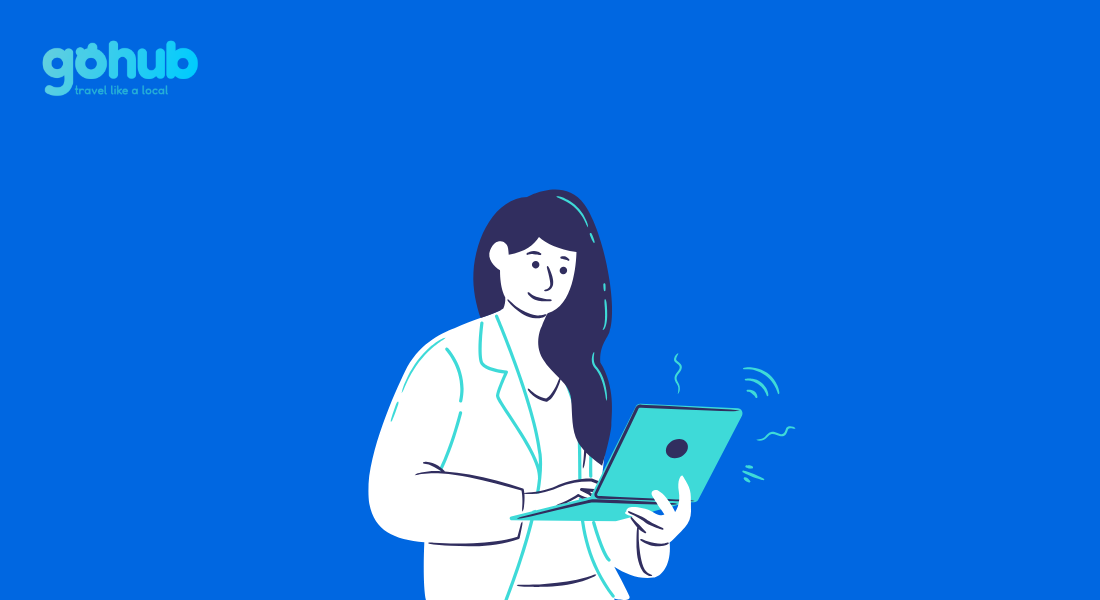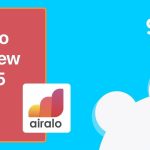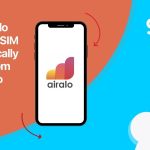Ever opened your phone bill and thought, “Wait… how did I use THAT much data?” 😱 Whether you’re prepping for a big trip or just trying to avoid surprise overage charges, knowing how to check data usage on iPhone is a game-changer.
Apple actually gives you powerful tools to track how much data you’re using—both overall and by individual apps. But here’s the catch: it doesn’t reset automatically each month like your mobile plan does.
That’s why in this guide, we’ll break it down for you, step-by-step:
- Where to find your iPhone’s data usage stats
- What those numbers really mean
- How to sync tracking with your billing cycle
- And most importantly—how to stay in control, even when you’re roaming abroad
Let’s get into it—because the only thing worse than slow Wi-Fi is an unexpected data bill halfway through your travels.
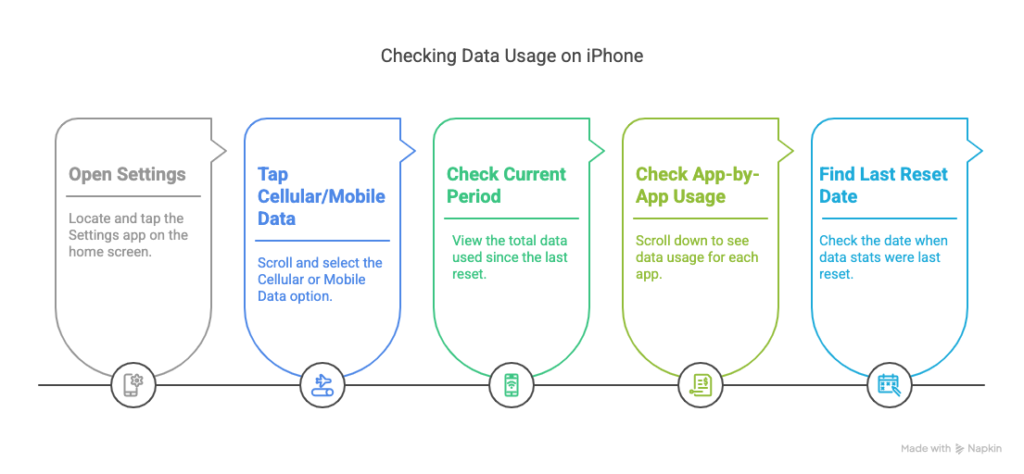
I. Step-by-Step: How to Check Data Usage on iPhone
Apple doesn’t make you guess. You can see exactly how much data you’ve used—no extra app needed. Here’s how to do it:
- Open Settings
→ Look for the grey Settings app on your home screen and tap it. - Tap “Cellular” or “Mobile Data”
→ Scroll a bit and select Cellular (or Mobile Data, depending on your region or iOS version). - Scroll to “Current Period”
→ Right at the top, you’ll see Cellular Data > Current Period. This shows the total mobile data your iPhone has used since the last time you manually reset the stats. - Check App-by-App Usage
→ Scroll down to see a list of apps and how much data each one has used. You can even toggle off data for specific apps to limit them to Wi-Fi only.
- Find the “Last Reset” Date
→ At the bottom of the Cellular page, check when the stats were last reset. This helps you know how accurate your current data total is.
💡 Gohub Tip: The “Current Period” is cumulative—it doesn’t reset automatically with your billing cycle. That’s why manually resetting it each month is essential if you want a clear picture.
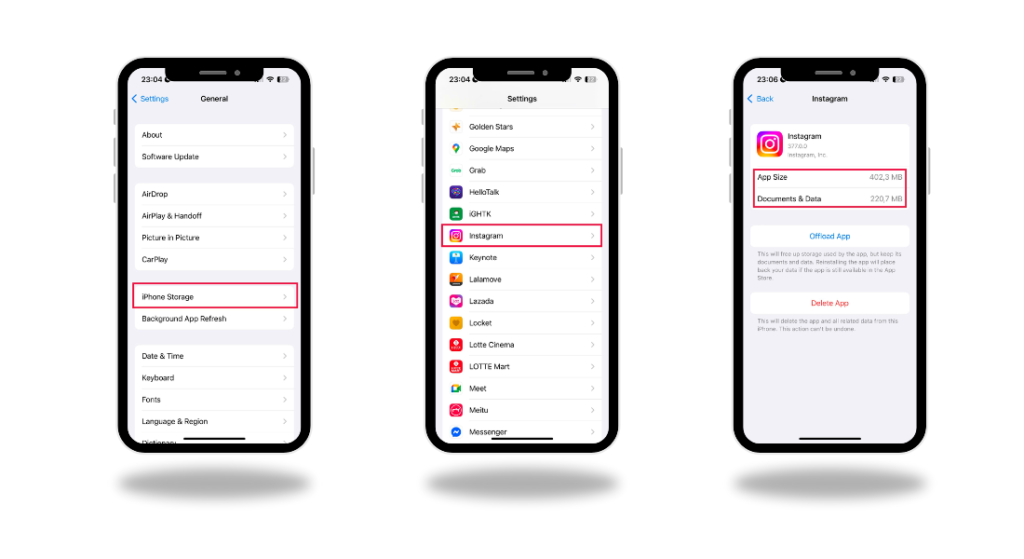
II. How to Track Your iPhone Data Usage Monthly (and Match It to Your Billing Cycle)
Here’s the tricky part: your iPhone shows total data usage since the last manual reset—not per billing cycle. So if your plan renews every month, but you don’t reset your stats, those numbers can get super confusing.
The Manual Reset Method
To track your monthly usage accurately, you’ll need to reset your data stats at the start of each billing cycle:
- Go to Settings > Cellular (or Mobile Data)
- Scroll all the way down and tap Reset Statistics
- Confirm when prompted
That’s it! Now your Current Period data will align with your billing month.
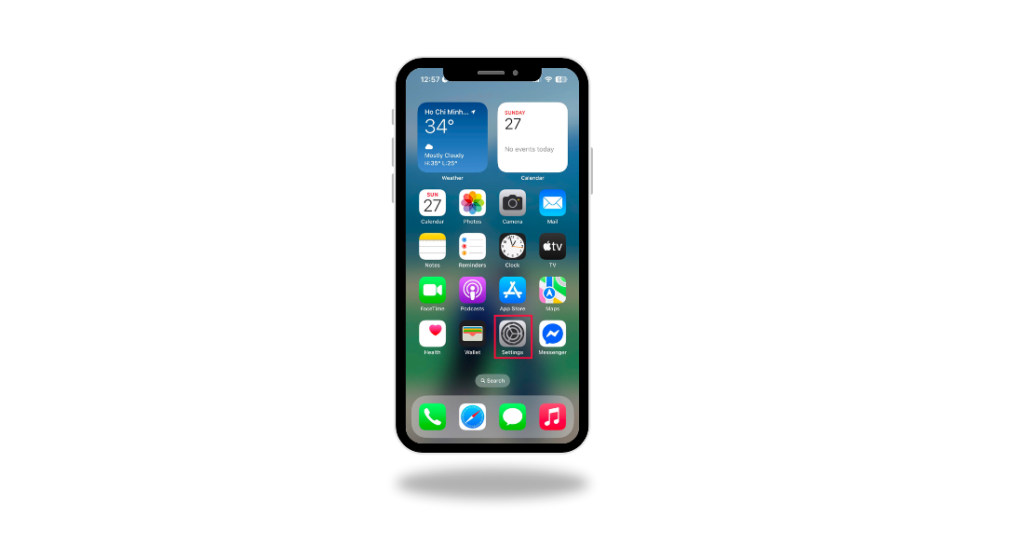
Set a Monthly Reminder (Trust Us)
Unless you have a steel-trap memory, it’s smart to create a recurring reminder:
- Use the Reminders app or a calendar alert
- Title it something like: “Reset iPhone Data Stats – Start of Billing Cycle”
🧾 Know Your Billing Period
Don’t guess—check your mobile plan or carrier app to find the exact start date of your data cycle. Some iPhones with eSIMs from providers like Gohub may show usage by plan, but tracking still relies on resets for accurate totals.
💡 Gohub Tip: If you’re using a travel eSIM alongside your main SIM, track each line separately by switching between them in Settings > Cellular > [Your Line].
III. Understanding the Different Types of iPhone Data Usage
Knowing how much data you’ve used is only half the story—understanding what’s eating it up is where the real magic happens. Luckily, your iPhone gives you a clear view of what’s using your cellular data and how to control it.
App-Specific Data Usage
Scroll through the Cellular or Mobile Data settings, and you’ll see a list of your apps sorted by how much data they’ve consumed. This list is your best friend when trying to spot data-hungry culprits.
- Green Toggle = Allowed to Use Data
You can turn off data access for any app right from this list. For example, if Instagram is auto-playing videos and draining your data, just toggle it off. It’ll still work over Wi-Fi.
💡 Gohub Tip: When traveling, restrict heavy apps like YouTube or TikTok to Wi-Fi only. Save that data for maps, messaging, and Grab rides.
System Services Data Usage
Way down the list, you’ll find System Services—this includes things like:
- Push notifications
- Siri requests
- iCloud syncing
- Time & location services
You can’t turn these off individually, but you can monitor how much they’re using. If your system data seems unusually high, check if things like iCloud Backup are running over cellular.
Roaming Data (Especially for Travelers!)
If you’re using your home SIM abroad, or even juggling eSIMs while traveling:
- Look for Current Period Roaming under Cellular Settings. This tells you how much data was used while on roaming networks.
- Want to be safe? Go to Settings > Cellular > Cellular Data Options and toggle Data Roaming OFF.
💡 Using a Gohub eSIM? Your iPhone will treat it like a local data plan—so you can keep roaming off for your home SIM and still stay connected affordably abroad.
Not sure exactly what roaming fees are — or why they can wreck your travel budget?
👉 Learn what is data roaming and how to avoid those nasty surprises!
📶 Dual SIM & eSIM Users: Watch Each Line Separately
If you’re using Dual SIM or eSIM (especially common for international travelers):
- Head to Settings > Cellular, and tap on each SIM line to see data stats separately.
- You can choose which line to use for data, and even label them (e.g. “Home”, “Gohub Japan”).
IV. Beyond the iPhone: How to Check Mobile Data With Your Carrier
Even though your iPhone gives you a solid snapshot of your data usage, the most accurate number always comes from your mobile carrier. Why? Because they’re the ones doing the billing.
Whether you’re on Verizon in the US, Telstra in Australia, or using a Gohub eSIM in Japan—here’s how to double-check your data with your provider:
Use Your Carrier’s Mobile App
Most carriers have an official app where you can:
- View real-time data usage
- See billing cycle start/end dates
- Set usage alerts or limits
- Top up your data if needed
Examples:
- Verizon: My Verizon app
- AT&T: myAT&T
- T-Mobile: T-Mobile app
- Vodafone, O2, Optus: Most major carriers globally have one!
💡 Gohub Tip: If you’re using a travel eSIM from Gohub, just check your plan status via the Gohub app or dashboard—we make it easy to track usage in real-time.
Dial a Shortcode
Don’t want to install another app? Dial these quick codes from your phone and get a data usage summary by text:
- Verizon (US):
#DATAor#3282 - AT&T (US):
*3282# - T-Mobile (US):
#932# - Vodafone (UK/IN):
*199#> Select Data Balance - Telstra (AU):
#100#
Works great if you’re in a rush or low on data!
Log In Online
Visit your carrier’s website and log into your account to:
- Review your usage history
- Download statements
- Change data plans or add international options
💡 Pro Traveler Tip: If you’re planning a long trip, check for “travel passes” or data bundles before you leave. Or better yet, skip roaming headaches altogether and grab a local eSIM from Gohub for your destination.
Why Numbers Might Not Match
Sometimes your iPhone and your carrier will show slightly different numbers. Why?
- Your iPhone tracks all data on the device, but…
- Your carrier measures data through the network
Delays in reporting or background sync can create a small mismatch—if you’re ever unsure, always trust your carrier’s total.
V. Pro Tips: How to Manage iPhone Data Usage Like a Travel Pro
You don’t need to live in fear of hitting your data cap. With a few smart settings tweaks, you can stretch your GBs and still scroll, stream, and search in peace.
Here’s how to make every megabyte count—especially while you’re traveling.
1. Use Wi-Fi Whenever You Can
Obvious? Maybe. But worth repeating!
Always connect to secure Wi-Fi at hotels, cafés, or airports to save data for when you really need it—like using Google Maps on the go or hailing a ride.
2. Turn On Low Data Mode
This iOS feature helps apps reduce background activity and auto-downloads.
- Go to Settings > Cellular > Cellular Data Options
- Toggle Low Data Mode ON
It’s like telling your phone: “Hey, chill with the background stuff.” Works especially well with streaming apps and iCloud.
3. Restrict Data-Hungry Apps
Back in Settings > Cellular, scroll through the app list and ask yourself:
“Do I really need this app using data right now?”
If not—toggle it OFF. It’ll still work perfectly over Wi-Fi.
4. Disable Wi-Fi Assist
This feature automatically switches you to cellular when Wi-Fi is weak. Helpful sometimes, but also a sneaky data drainer.
- Scroll to the very bottom of the Cellular settings
- Toggle Wi-Fi Assist OFF
5. Manage Background App Refresh
Apps love updating in the background. But you can take control.
- Go to Settings > General > Background App Refresh
- Choose Wi-Fi only or turn it OFF completely
🎥 6. Adjust Streaming Quality
Lowering video or music quality in apps like YouTube, Spotify, or Netflix can save serious data.
💡 Bonus Tip: Many apps let you download shows or playlists when on Wi-Fi. Great for flights or long bus rides!
7. Download Maps, Music & Docs in Advance
If you know you’ll need it—download it ahead of time while on Wi-Fi.
Offline Google Maps, travel guides, or playlists are a lifesaver when you’re out of signal.
Ready to Travel Smarter with Your Data?
Now that you know how to check and manage data usage on your iPhone like a pro, it’s time to put that knowledge to work—especially when you’re abroad.
Instead of worrying about roaming fees or surprise bills, why not:
✅ Get a local data plan with a Gohub eSIM
✅ Save up to 50% compared to Airalo or your carrier’s roaming
✅ Enjoy instant activation and real-time data tracking
✅ Stay connected across 100+ countries hassle-free
👉 Browse Gohub’s Travel eSIM Plans and find the perfect data deal for your next destination.
Whether you’re hopping cities or working remote from a beach café, Gohub helps you travel lighter, smarter, and more connected than ever.