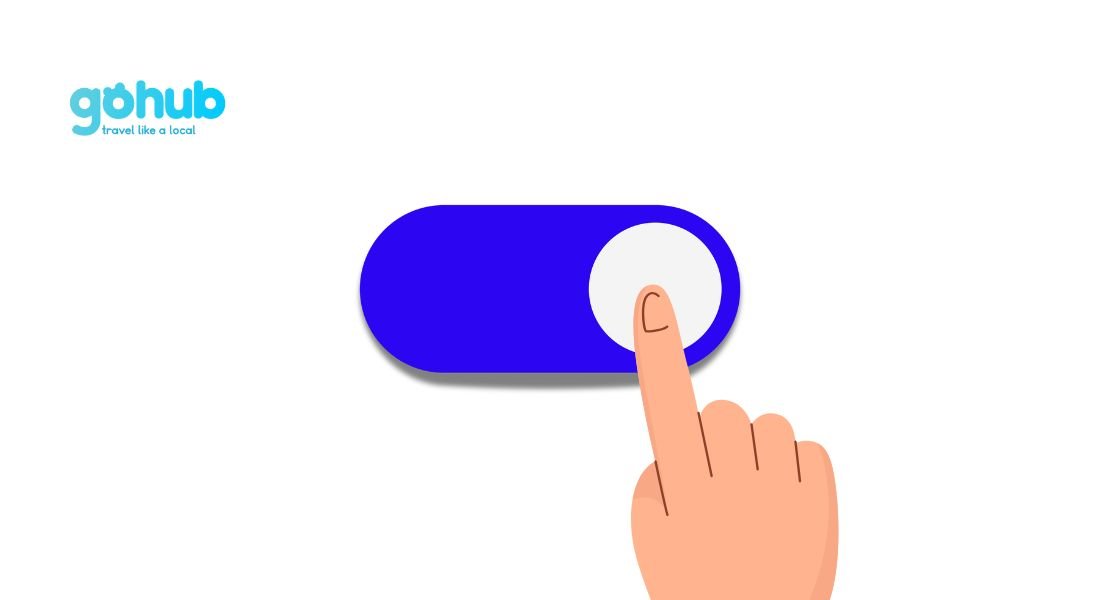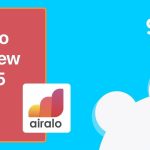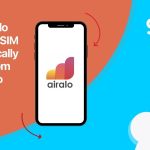Okay, let’s be real—traveling with multiple eSIMs can get confusing fast. One minute you’re using your home number, the next you’re trying to switch to your travel data plan in Vietnam, and suddenly… you’re offline at the airport gate. Been there? Yep, us too.
But don’t worry—switching between eSIMs on your phone is actually super easy (once you know where to tap ). Whether you’re using an iPhone or Android, most phones today let you store and switch between multiple eSIM plans in just a few steps.
In this guide, we’ll show you exactly how to:
- Switch from your regular eSIM to a travel plan (and back again)
- Avoid accidental roaming charges (ugh, no thanks)
- Keep everything working smoothly while you’re hopping countries
So let’s dive in and make sure your phone’s as ready to travel as you are
I. How to Switch Between eSIM Plans on Your Phone (Step-by-Step)
For iPhone Users (iOS 14 and above)
- Go to Settings
→ Open your Settings app and tap on Cellular (or Mobile Data in some regions). - Choose “Cellular Plans”
→ You’ll see all the eSIMs you’ve added here (e.g. “Gohub Japan”, “Home Plan”, etc.). - Tap the Plan You Want to Use
→ Select the plan you want to activate and toggle “Turn On This Line”. - Set It As Your Default (Optional)
→ You can set your travel eSIM as the default line for data, calls, or iMessage if needed.
💡 Pro Tip: You don’t need to delete the old eSIMs. You can keep multiple plans saved and switch anytime!
Need official steps for iPhone?
👉 Check Apple’s guide to using Dual SIM with eSIM here.
For Android Users (Pixel, Samsung, etc.)
Note: Menus may look slightly different depending on your phone brand.
- Go to Settings > Network & Internet
→ Tap on SIMs or Mobile Network. - Find Your eSIM List
→ You’ll see your available eSIM profiles. Choose the one you want to use. - Activate the Plan
→ Tap Activate or Turn On to start using that eSIM. - Set Preferred SIM for Data/Calls
→ Optional, but you can set which SIM is used for mobile data or calls by default.
II. Quick eSIM Switching Tips by Device + Regional Travel Notes
iPhone Models (iOS 14 and above)
- Supports multiple eSIMs, but only one active at a time.
- You can store up to 8 eSIMs on newer iPhones (e.g. iPhone 13+).
- iPhone 14 (US version) = eSIM only (no physical SIM slot).
- Go to:
Settings > Cellular > Cellular Plansto manage everything.
💡 Gohub Tip: Use “Label Plans” to rename them (e.g. “Japan Trip 📶”) so you won’t get confused.
Samsung Galaxy Devices (e.g. S22, S23, Z Flip/Fold)
- Head to:
Settings > Connections > SIM card manager. - Samsung allows dual eSIM or eSIM + physical SIM, depending on model.
- You can quick switch eSIMs from the pull-down Quick Panel too!
💡 Gohub Tip: If your Samsung has “Dual SIM always on,” turn that OFF before switching eSIMs to avoid bugs.
⚡ Google Pixel (Pixel 4 and up)
- Go to:
Settings > Network & Internet > SIMs. - Pixel phones support dual SIM mode with one eSIM + one physical.
- Pixel 7+ supports two eSIMs active at the same time (DSDS mode).
💡 Gohub Tip: Pixel’s eSIM manager is super intuitive—great for frequent switchers!
Special Notes for Tricky Destinations
🇨🇳 China (Mainland)
- Many eSIM providers (including Gohub!) offer Hong Kong-based eSIMs that bypass the Great Firewall.
- You can’t buy a China eSIM directly inside China, but you can activate a regional eSIM before arrival.
- Use VPNs for full internet access.
🇦🇪 UAE (Dubai, Abu Dhabi)
- eSIM use is allowed but heavily monitored.
- Some providers are blocked, so always activate your eSIM before arriving in the UAE.
🇹🇭 Thailand / 🇯🇵 Japan / 🇰🇷 Korea
- Smooth eSIM experience, especially with Gohub’s local partners 🚀
- Just activate before you land or use airport Wi-Fi for setup.
🧳 Final Gohub Pro Tips
- Always label your eSIMs clearly (“Work”, “Gohub Vietnam”, etc.).
- Turn off auto-switching if your phone keeps jumping between lines.
- Save a screenshot of QR code / activation info, just in case.
- And remember: you don’t need to delete old eSIMs to switch—just toggle them off!
Whether you’re a digital nomad hopping borders or a business traveler with a packed schedule, knowing how to switch between eSIM plans on your phone gives you serious travel freedom.
With just a few taps, you can change eSIMs on iPhone or Android, manage your data plans smartly, and avoid roaming fees altogether.
No more SIM juggling or stressing at the airport—just smooth, seamless connectivity wherever you go.
So go ahead—add that new eSIM, switch when you land, and focus on the real adventure. Gohub’s got your back!
III. Why Switching eSIMs is Effortless with GOHUB
When you travel with a GOHUB eSIM, switching between plans isn’t just easy — it’s designed to be stress-free:
- ✅ Instant Activation:
No waiting, no complicated steps. Your GOHUB eSIM is ready to switch whenever you are — with just a few taps. - ✅ Multiple eSIM Profiles:
Store and manage several travel plans (like “Gohub Japan” or “Gohub Vietnam”) directly on your phone without deleting anything. - ✅ 24/7 Human Support:
If you ever get stuck, real humans (not bots!) are here to help — anytime, anywhere. 🧡 - ✅ Top-Tier Network Access:
Switch between trusted local networks instantly, keeping you online whether you’re in bustling Tokyo, vibrant Berlin, or sunny Sydney. - ✅ No Hidden Fees:
Clear, prepaid pricing with no surprise roaming charges when you switch or travel across countries.
👉 Choose GOHUB and enjoy seamless, powerful connectivity across 100+ destinations — with the flexibility modern travelers deserve!
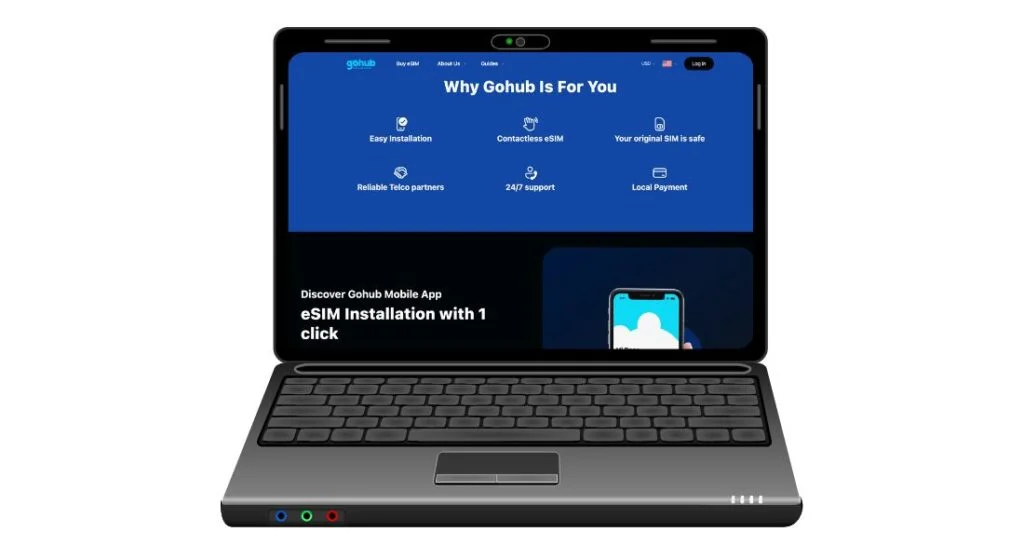
IV. FAQs About Switching eSIMs
How do I switch between different eSIM plans on my iPhone?
Go to Settings > Cellular > Cellular Plans, tap the plan you want to use, then toggle “Turn On This Line”. You can switch anytime without deleting old eSIMs.
How do I switch between eSIMs on Verizon?
If you’re using a Verizon-compatible eSIM, go to Settings > Cellular, choose the eSIM plan, and activate it. You may also need to log into your Verizon account to confirm activation.
How do I switch between different eSIM plans on Android?
Go to Settings > Network & Internet > SIMs, select your eSIM, and tap Activate. Most Android phones let you store multiple eSIMs and switch easily.
How to switch between SIM and eSIM on iPhone?
Go to Settings > Cellular, then set your preferred line for Voice & Data. You can toggle between your physical SIM and eSIM here.
Can I use the same eSIM or physical SIM number in two phones?
No. A SIM or eSIM can only be active on one phone at a time. You’ll need to deactivate it on one device before using it on another.
How many eSIMs can be used on iPhone 14?
The iPhone 14 can store up to 8 eSIMs and use 2 active lines simultaneously (DSDS: Dual SIM Dual Standby).
How many eSIMs can be used on iPhone 16?
While not officially confirmed, Apple is expected to support 8–10 eSIM profiles with at least 2 active at once on iPhone 16 models.
How do I activate an eSIM on iPhone?
Go to Settings > Cellular > Add eSIM, scan your eSIM QR code or use the carrier app. Follow on-screen instructions to complete activation.