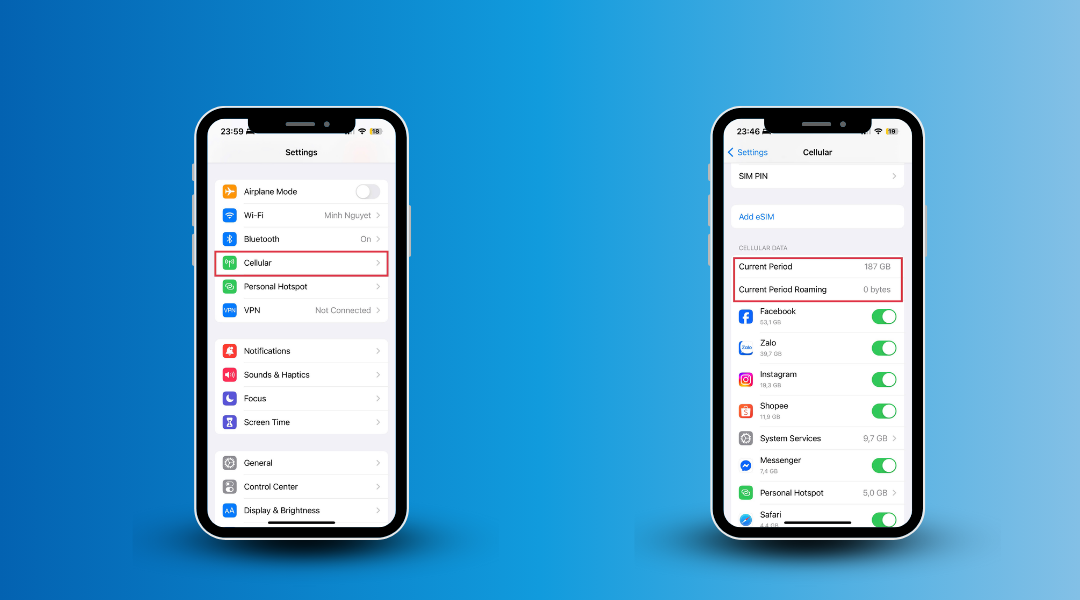Ever had that mini heart attack when your iPhone suddenly connects to a foreign network, and you wonder, “Wait, how much is this going to cost me?” 😱 If you travel frequently or even just live near an international border, understanding your iPhone’s data usage abroad is essential — not just to avoid hefty roaming charges, but to truly take control of your connectivity.
One term that pops up a lot in your iPhone settings, yet often confuses users, is “Current Period Roaming“
What does Current Period Roaming mean exactly? Why does it matter? And, most importantly, how can you manage it smartly to stay connected without draining your wallet?
This guide will walk you through:
- 🔍 What “Current Period Roaming” really tracks (hint: it’s different from your normal “Current Period” data),
- 📱 How to check roaming data usage on iPhone like a pro,
- 🚫 How to avoid accidental roaming charges, especially when using dual SIM or eSIM setups,
- 💡 And, how smart travelers are now turning to solutions like Gohub’s eSIMs for affordable, hassle-free data abroad.
Whether you’re a digital nomad hopping across Europe, a business traveler juggling meetings worldwide, or simply someone planning your dream vacation, mastering your iPhone’s roaming settings is key.
Let’s dive in — because staying connected internationally shouldn’t be a guessing game.
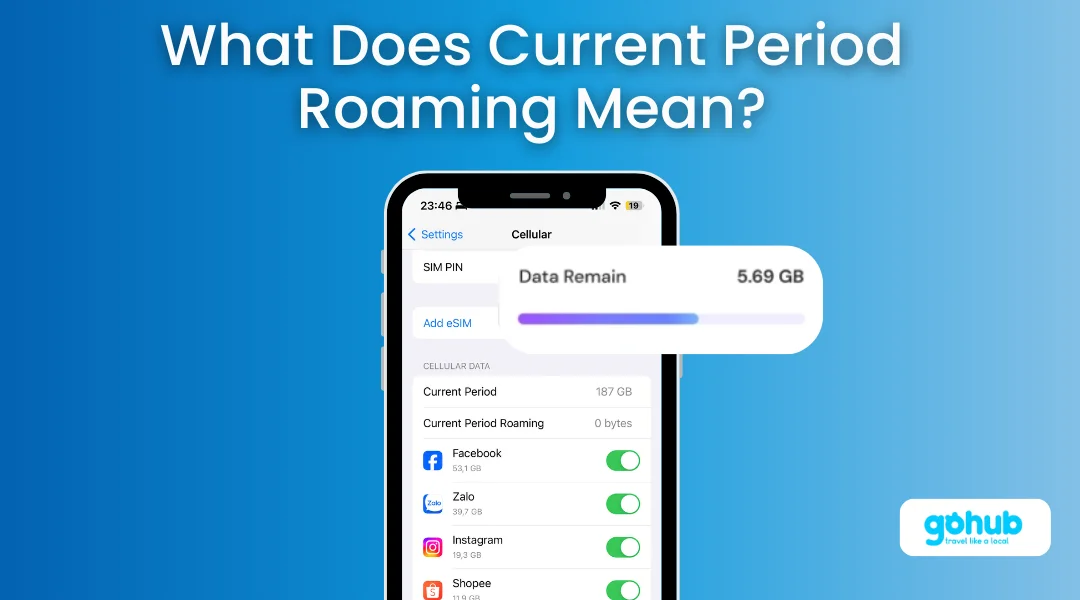
I. What Exactly is “Current Period Roaming” on iPhone?
Let’s keep it simple:
“Current Period Roaming” on your iPhone tracks how much mobile data you’ve used while connected to a foreign or partner network — not your home carrier.
Whenever you travel abroad (or even if you’re near a border and your phone latches onto another country’s network), any mobile data you consume gets logged under “Current Period Roaming.”
This is crucial info because roaming data charges can sneak up fast if you’re not paying attention.
II. Current Period vs. Current Period Roaming: What’s the Difference?
It’s easy to confuse “Current Period” with “Current Period Roaming,” but they track very different things:
| Current Period | Current Period Roaming | |
|---|---|---|
| What it tracks | All mobile data you use, both domestic and international. | Only mobile data used while roaming on a foreign network. |
| When it resets | Only when you manually reset it (it doesn’t match your carrier bill cycle). | Same — resets manually along with “Current Period”. |
| Why it matters | Helps track total mobile data usage. | Helps monitor roaming data to avoid extra fees while traveling. |
👉 Tip: If you want accurate tracking for an international trip, it’s smart to reset your statistics right before you fly out. (We’ll show you how to do that soon!)
III. “Current Period Roaming: 0 Bytes” — What Does Current Period Roaming Mean for You?
If your iPhone shows “Current Period Roaming: 0 Bytes,” breathe easy:
✅ It means you haven’t used any roaming data since your last reset.
But remember:
Even if your “roaming” is zero, your “Current Period” could still show regular data usage from your home network.
Pro Tip:
Before traveling, make sure your iPhone is set up properly — because once you land abroad, that 0 Bytes can skyrocket fast if you’re not using tools like a Gohub eSIM to manage local data affordably!
IV. Why is Monitoring “Current Period Roaming” on iPhone So Important?
If you’re traveling internationally — or even just living near a border — keeping an eye on your “Current Period Roaming” is non-negotiable. 🚨
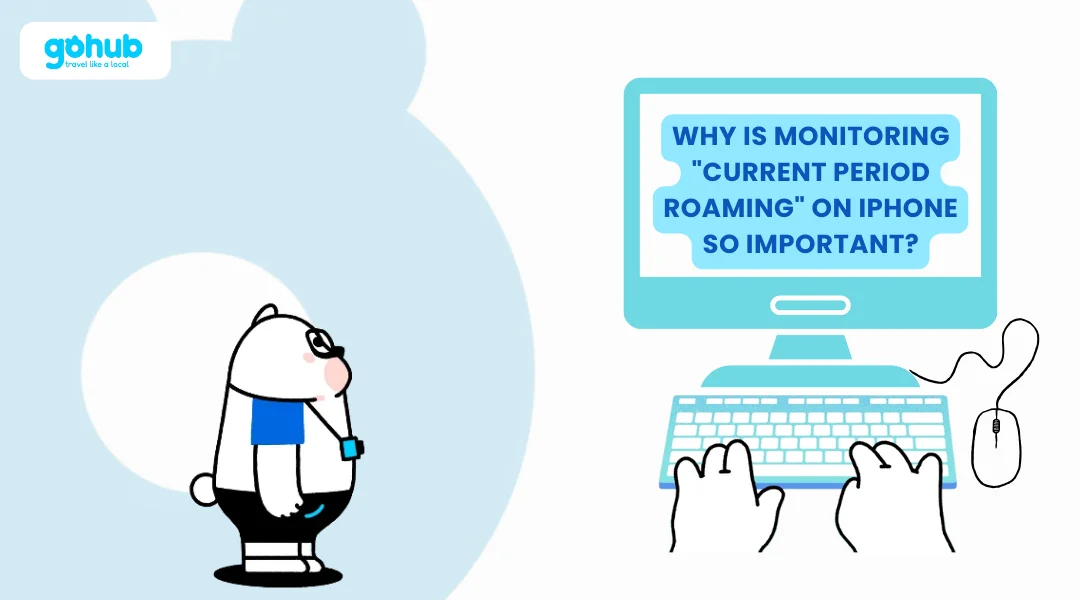
Here’s why savvy travelers (especially Gohub users!) always monitor it closely:
1. Avoid Surprise Roaming Charges
If you don’t actively track it, roaming data can burn a giant hole in your wallet faster than you think.
Roaming rates are notoriously expensive compared to normal domestic data plans — and some carriers charge $10+ per MB when abroad. 😱
A quick daily glance at your current period roaming iPhone setting could save you hundreds of dollars.
2. Manage Your Travel Data Allowance
Even if you bought an international pass or a local Gohub eSIM, many plans have specific roaming limits.
Monitoring “Current Period Roaming” ensures you don’t blow through your limit halfway through the trip.
👉 Pro Tip: Reset your usage counter when you activate your travel eSIM so you can monitor clean, trip-specific data.
3. Border Zone Roaming Protection
If you live close to another country (like the US–Canada border, or inside Europe’s Schengen Zone), your iPhone might auto-connect to a foreign tower — even when you didn’t mean to! 🇺🇸↔️🇨🇦
Keeping an eye on “Current Period Roaming” catches accidental cross-border roaming before it racks up hidden fees.
4. Dual SIM and eSIM Management
For iPhone users juggling two SIMs (like a home number and a Gohub travel eSIM), “Current Period Roaming” helps you see exactly which SIM is pulling data.
No guesswork, no nasty surprises.
Quick Tip to Make It Easy:
- 📅 Reset your statistics before a trip
- 📲 Use Wi-Fi whenever possible
- 🌎 Load a local eSIM (Gohub offers seamless coverage in 100+ countries!)
Smart travelers monitor roaming like pilots monitor fuel gauges.
It’s your best tool for staying connected without crashing your travel budget.
V. How to Reset “Current Period Roaming” Statistics (The Smart Way)
Resetting your iPhone’s roaming stats is a game-changer for tracking exactly how much data you use abroad — especially if you’re using a travel eSIM like Gohub.
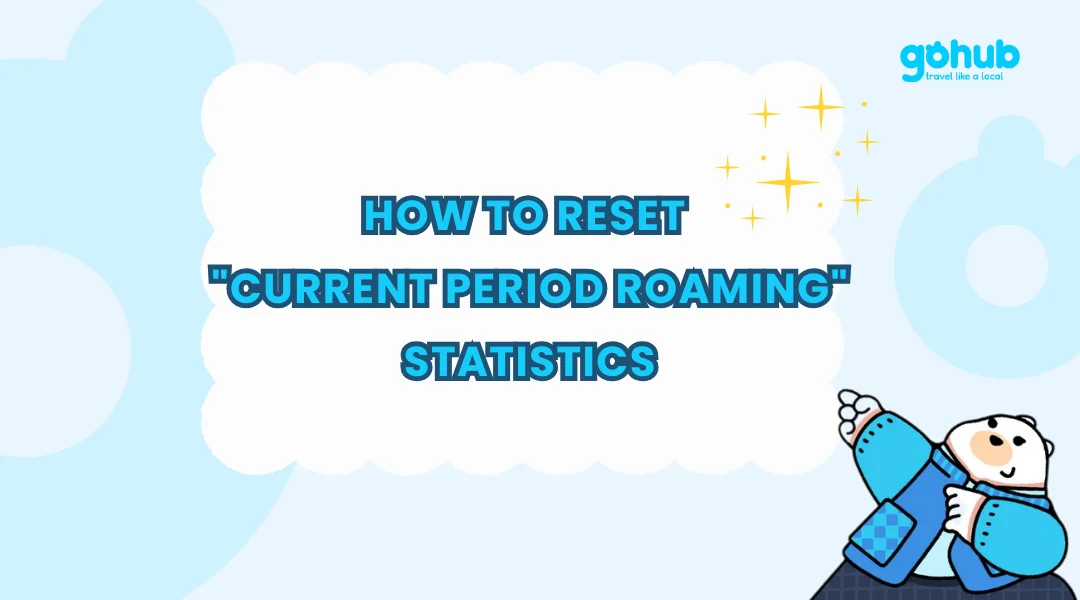
Here’s how to do it in under 30 seconds:
Step 1: Open Settings
Tap into your Settings app.
Step 2: Go to Cellular (or Mobile Data)
Scroll until you find Cellular (or Mobile Data, depending on your region).
Step 3: Scroll All the Way Down
Keep scrolling until you reach the bottom of the Cellular page.
Step 4: Tap “Reset Statistics”
- You’ll see an option called Reset Statistics — tap it.
- Confirm by tapping Reset Statistics again in the pop-up window.
And just like that, boom 💥 — both your Current Period and Current Period Roaming stats are reset to 0 Bytes.
VI. Why Reset Before Traveling?
- Fresh Tracking: Start monitoring your roaming data usage from the moment you land.
- No Surprises: Spot unexpected roaming early before charges pile up.
- Smarter Decisions: Know exactly when you should rely on Wi-Fi, top up your Gohub eSIM, or adjust your usage.
⚡ Quick Pro Tip:
Set a reminder on your phone to reset stats before boarding your flight — it takes 10 seconds but can save you $$$ later.
VII. Why is My “Current Period Roaming” So High?
If you just glanced at your iPhone and saw a scary number under Current Period Roaming — breathe. It’s more common than you think, especially when you’re traveling or even living near a border. Let’s break it down clearly:
Common Reasons Your Roaming Data is Higher Than Expected
You Recently Traveled Abroad
Even if you barely touched your phone, apps running in the background could have gobbled up data.
Weak Home Network = Accidental Roaming
Living near a country border? Your phone might automatically latch onto a foreign network without you realizing it.
Background App Refresh
Apps like Instagram, Mail, and Maps can still munch through data even when you’re not actively using them.
Auto-Updates & iCloud Sync
Your iPhone could be updating apps, backing up photos, or syncing files — all while roaming.
Streaming & Heavy Downloads
Video calls, Netflix downloads, or gaming? These burn through roaming data fast.
Wi-Fi Assist Betrayal
When your Wi-Fi gets weak, Wi-Fi Assist silently switches you over to mobile data — which could mean roaming without warning!
Network Glitches or iOS Bugs
Rarely, a bug can cause your phone to miscalculate or misuse roaming data.
How to Quickly Fix & Control High Roaming Usage
Turn Off Data Roaming (If Not Needed)
- Go to Settings > Cellular > Cellular Data Options > Data Roaming ➔ Toggle OFF.
Use Airplane Mode (with Wi-Fi ON)
- Perfect when you just need Wi-Fi and no risk of hidden roaming leaks.
Disable Background App Refresh
- Settings > General > Background App Refresh ➔ Set it to Wi-Fi only or Off entirely.
Stop Automatic Downloads
- In Settings > App Store, turn off App Updates and Automatic Downloads over Cellular.
Limit High-Data Activities
- Save your Netflix binge for strong hotel Wi-Fi!
Manually Select Your Network
- Lock your iPhone onto your home carrier to prevent auto-switching near borders.
Reset Statistics Again After Fixing
- Clear the slate to monitor improvements after you tweak your settings.
🌟 Gohub Pro Tip:
If you’re serious about avoiding hidden roaming charges, travel smarter with a local eSIM from Gohub.
Instant setup, affordable local data ➔ no nasty surprises when you check your phone bill later.
VIII. Expert Tips and Best Practices for Managing Roaming Data
When you’re traveling or even living near a border, staying on top of your Current Period Roaming data isn’t just smart — it’s essential for keeping your phone bill happy 😅. Here’s how you can stay ahead like a pro:
Regularly Check Your Data Usage
- Open Settings > Cellular and review both Current Period and Current Period Roaming.
- Make it a habit: Check once a day while abroad to catch any spikes early.
Reset Statistics Before Each Trip
- Right before your flight, reset your cellular stats (scroll down to Reset Statistics).
- This way, you track your trip-specific roaming usage — no mixing it with old data.
Turn Off Data Roaming When You Don’t Need It
- Heading into a meeting, on a flight, or chilling at the hotel? Toggle Data Roaming OFF in Settings to eliminate accidental data use.
Always Prefer Secure Wi-Fi
- Choose trusted hotel, airport, or café Wi-Fi over cellular.
- Use a VPN for added protection (especially important for work emails or banking!).
Download Everything Offline
- Pre-download maps, music playlists, Netflix shows, and even Google Translate languages before you leave.
- That way, you save data and stay connected — even in Wi-Fi dead zones.
Watch Out for Wi-Fi Assist
- This sneaky feature can betray you when Wi-Fi is weak by switching to cellular automatically.
- Disable it via Settings > Cellular > Wi-Fi Assist (scroll to bottom).
Know Your Carrier’s Roaming Options
- Some carriers offer roaming day passes or travel packages. They’re not always cheap — but better than pay-as-you-go rates if you’re in a pinch.
Turn Off Auto Updates
- App updates can silently eat GBs of data. Restrict updates to Wi-Fi only in Settings > App Store.
💡 Pro Tip from Gohub:
Want to truly roam without fear?
Gohub eSIMs offer local data packages across 100+ countries — meaning no crazy roaming bills. Activate your plan before you land and track usage easily in-app.
IX. Leveraging eSIMs to Avoid Roaming Charges
Let’s be honest — roaming charges can be brutal.
Luckily, there’s a smarter, more traveler-friendly way to stay connected without draining your wallet: using an eSIM.
What Is an eSIM (And Why It’s a Game Changer)?
An eSIM (embedded SIM) is a digital SIM built right into your phone.
Instead of hunting for a local SIM card at the airport (and possibly getting scammed 😅), you just download a data plan online, scan a QR code, and boom — you’re connected!
No physical SIM swaps. No lost SIM cards. Just instant, affordable internet.
Why Travelers Love Using eSIMs Abroad
- Skip Roaming Charges: Use a local or regional data plan instead of your home carrier’s overpriced roaming.
- Affordable Local Rates: eSIM providers often offer native network access at way cheaper prices than international plans.
- Switch Plans Easily: Going from Germany to France? Switch your plan in-app — no need to swap SIMs physically.
- Set Up Before You Fly: Get your eSIM ready at home. Land in a new country and you’re online immediately — no frantic SIM card hunts.
🔥 Gohub: Your Best eSIM Companion for Traveling Smart
At Gohub, we get it — you want seamless, affordable, and reliable internet the moment you land.
That’s why our Gohub Travel eSIMs offer:
✅ Coverage in over 100+ countries
✅ Up to 50% cheaper than other global brands like Airalo
✅ Instant activation with just a QR scan
✅ Flexible plans for short trips or epic long-term adventures
✅ 24/7 customer support (real humans, not bots!)
✈️ Whether you’re exploring the pyramids of Egypt, hiking in Costa Rica, or closing deals in Germany, Gohub has a perfect eSIM plan ready for you.
💬 Quick Tip:
Always monitor your eSIM data usage inside your iPhone’s settings or through the Gohub app, so you stay in control (and under budget!) wherever you roam.
X. Conclusion: Master Your iPhone’s “Current Period Roaming” Like a Pro
Roaming charges don’t have to be a scary mystery anymore.
Now that you understand what “Current Period Roaming” means — and how it differs from general “Current Period” data usage — you’re already ahead of most travelers!
By keeping a close eye on your iPhone’s roaming stats, resetting your data counters before international trips, and proactively managing settings like Wi-Fi Assist and Background App Refresh, you can stay connected without any nasty billing surprises.
✅ Need even more control (and way cheaper data)?
Switching to an eSIM — like a flexible, affordable Gohub Travel eSIM — is the smartest move.
You’ll get instant access to local networks, better rates than roaming, and seamless connectivity the moment you land, no SIM swap needed.
Quick Recap: How to Stay Connected Without the Roaming Headaches
- Monitor “Current Period Roaming” and reset stats before trips.
- Turn off Data Roaming if you don’t need it abroad.
- Prioritize Wi-Fi for all heavy data activities.
- Set up an affordable eSIM from Gohub before you leave!
- Stay updated on your carrier’s international policies.
✨ Whether you’re jet-setting across Europe or working remotely from Bali, mastering your iPhone’s roaming settings — and choosing smart connectivity solutions like Gohub eSIMs — means one less thing to worry about on your adventures.
Travel smarter. Stay connected. Save more.
XI. FAQs: Understanding Current Period Roaming and Managing iPhone Data Abroad
What does “Current Period Roaming” mean on iPhone?
“Current Period Roaming” shows how much cellular data your iPhone has used while connected to a roaming network, outside your home carrier’s coverage. It’s a key metric if you’re monitoring your iPhone roaming data while traveling internationally.
Does “Current Period Roaming” reset automatically?
No, Current Period Roaming doesn’t reset automatically with your billing cycle. You must manually reset it via Settings > Cellular > Reset Statistics to track each trip or billing period accurately.
Why is my Current Period Roaming data so high?
If your Current Period Roaming number seems unusually high, it might be due to background app activity, auto-updates, or your iPhone connecting to a foreign network without you realizing — common if you live near a border. Always check if Wi-Fi Assist or Background App Refresh is enabled.
How can I avoid high Current Period Roaming charges on iPhone?
You can avoid high roaming fees by:
- Turning off Data Roaming (Settings > Cellular > Cellular Data Options).
- Using affordable eSIMs like Gohub Travel eSIM, which gives you local data without shocking roaming fees.
- Connecting to Wi-Fi whenever possible.
- Monitoring your Current Period Roaming regularly.
Is using an eSIM the best way to manage Current Period Roaming?
Absolutely.
An eSIM for travel (like from Gohub) lets you bypass roaming charges entirely by connecting directly to local networks with prepaid plans. It’s the safest and most budget-friendly way to use data abroad while keeping your original SIM intact for calls and texts if needed.
If “Current Period Roaming” shows 0 bytes, am I safe?
Yes — if your Current Period Roaming shows 0 bytes, it means no roaming data has been used since the last reset. However, always double-check that Data Roaming is turned off if you want to ensure no accidental roaming occurs.
Does eSIM data show separately from Current Period Roaming?
It depends.
If you’re using an eSIM data plan and it’s assigned as your primary line for cellular data, the iPhone will track its usage under Current Period but may not count it as “roaming” if the eSIM is local to the country you’re in. This is another reason why Gohub eSIM is a smart choice: local rates, no roaming!